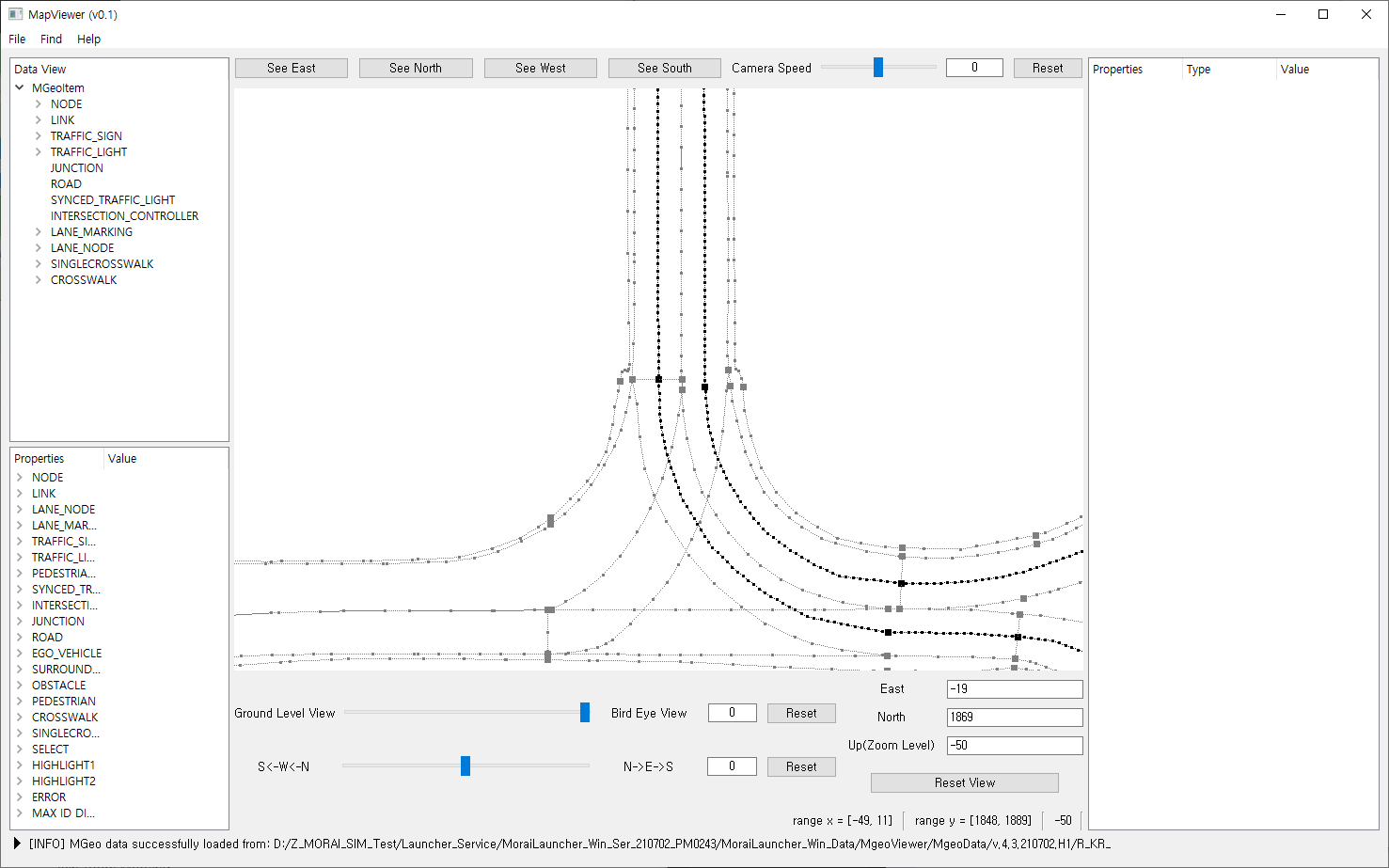Loading Map Data
The following instruction demonstrates how to load map data via the Map Viewer.
Loading Data
From the main menu bar, go to File >> Load MGeo to open the file browser.

In the file browser, navigate to the following path \MoraiLauncher_Win_Data\MgeoViewer\MgeoData
Depending on which version of the simulator is installed, different folders will be available. The example below shows a case where two different versions of the simulator, 4.2, and 4.3 are installed.
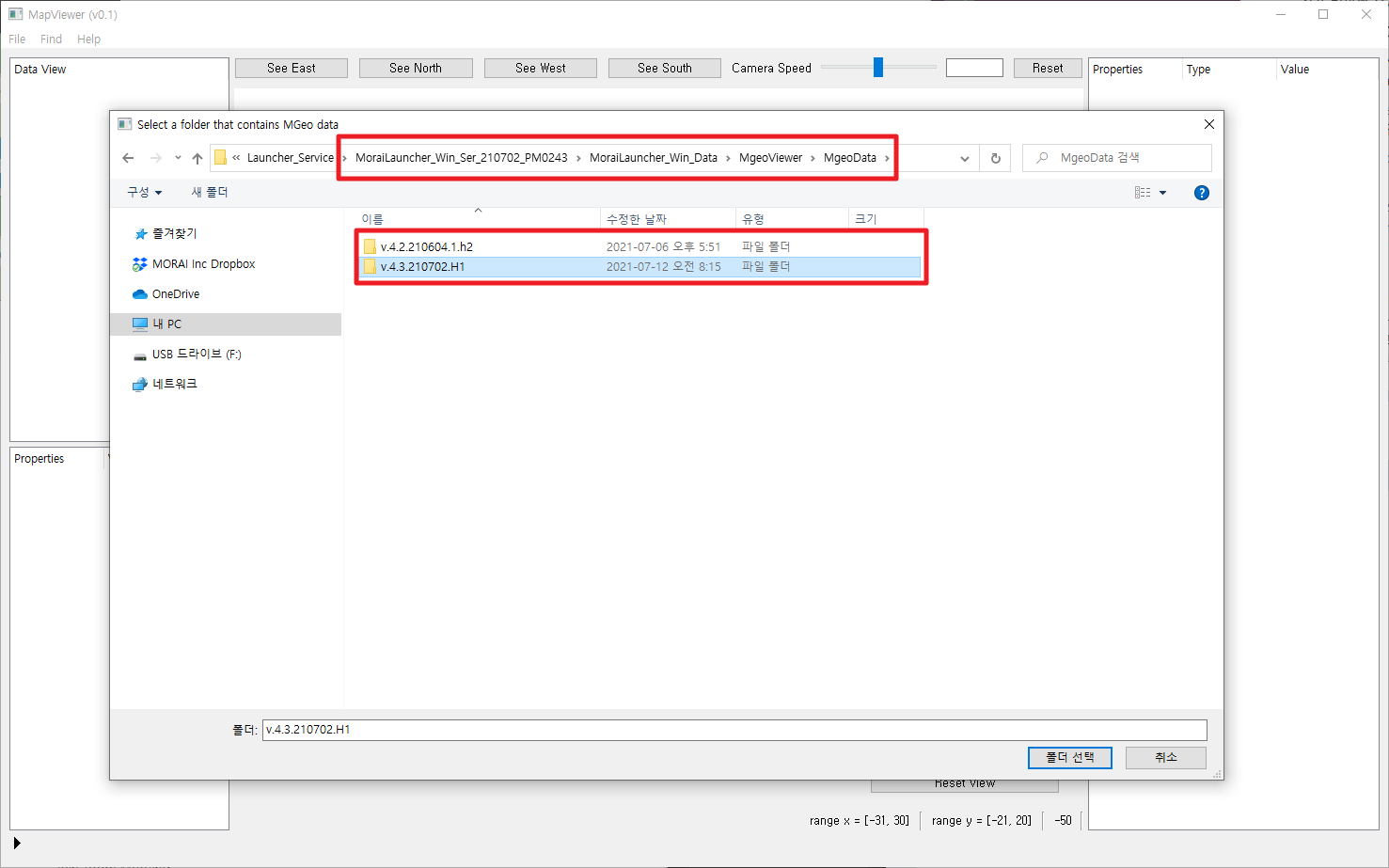
As a quick example, MGeo Data can be opened by selecting the folder R_KR_PG_K-City
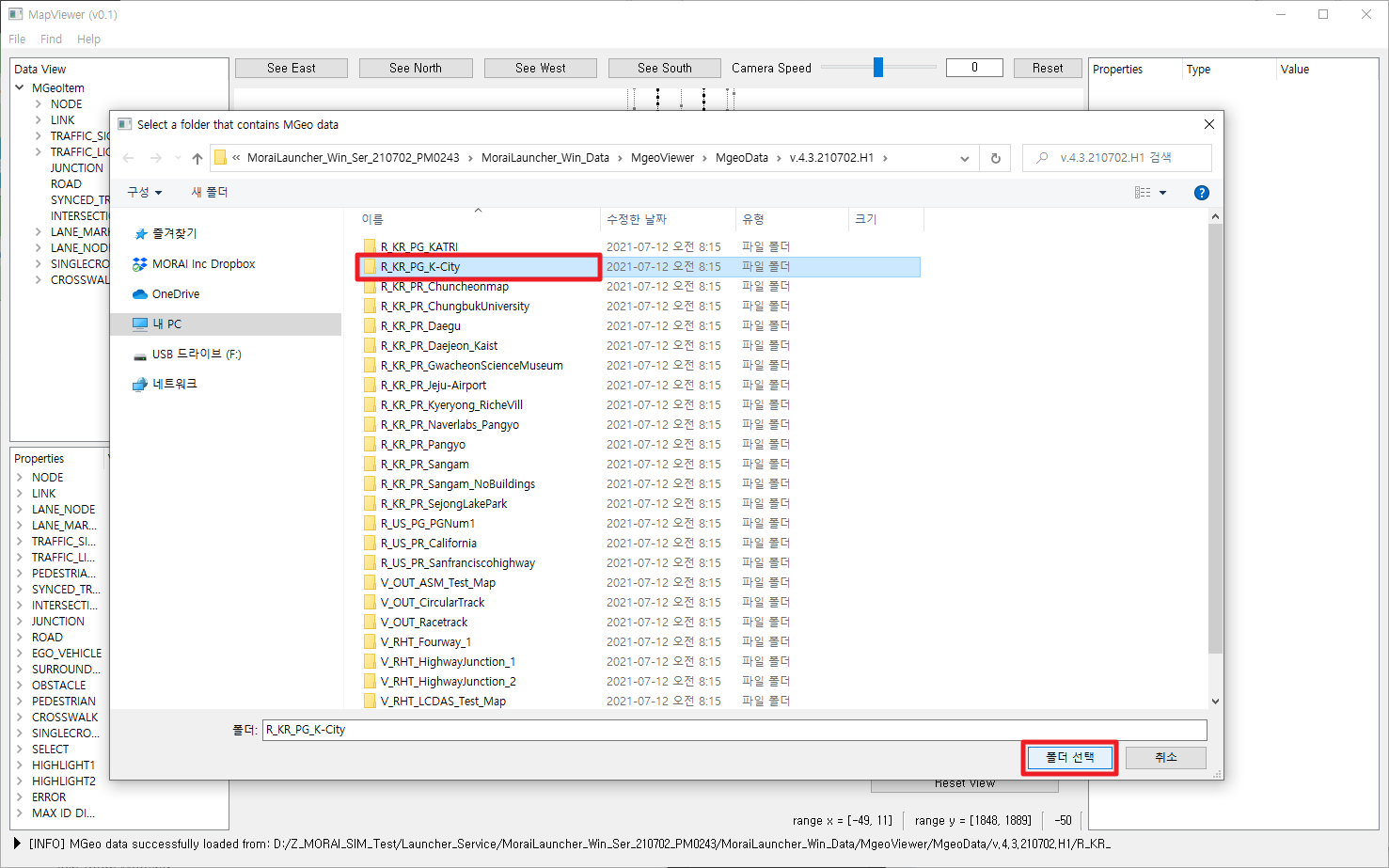
Once the data is opened, it should appear in the editor screen as below: