Installation and First Steps
1.6.0 version-based installation
Run MORAI SIM: Drive Launcher, enter the provided account information, and log in
(MORAI SIM: Drive Manual: https://help-morai-sim.scrollhelp.site/morai-sim-standard-kr/ )
When your account has the execution permission for Scenario Runner, selecting the desired simulator version will generate the 'Scenario Runner Install' button at the top right. Press this button to initiate the installation.
After the installation is complete, press the 'Scenario Runner Start' button below to initiate the execution.
Prior to Version 22.6_Installation
MORAI Scenario Runner is compatible with both Windows and Linux OS. Find a compatible version of Scenario Runner on the download page.
Each scenario runner release is tested against select versions of MORAI SIM, and as such, it is important to install the correct compatible version to minimize potential issues.
After extracting the compressed zip file in a directory of your choosing, run the install.bat file. This should generate a shortcut in the current directory for easy use.
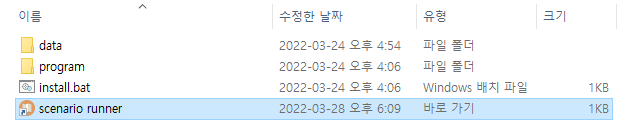
Once run successfully, the shortcut file is created under the same directory.
If, by chance the batch file does not generate the shortcut properly, you can find the main executable in the following path: ${installation path}\program\scenario_runner.exe
Starting the scenario runner
For versions released before June 2022, proceed with a separate login process, following the conventional usage
When you run scenario_runner.exe, a login window will appear. Use the account ID and password combination provided by MORAI to authenticate. If an ID and password combination was not provided, please contact your account representative.
Once successfully logged in, the login window will show a single Launch button.

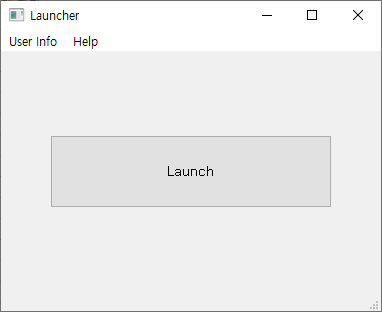
Click Launch to start the Scenario Runner UI. The following Scenario Runner UI should appear.
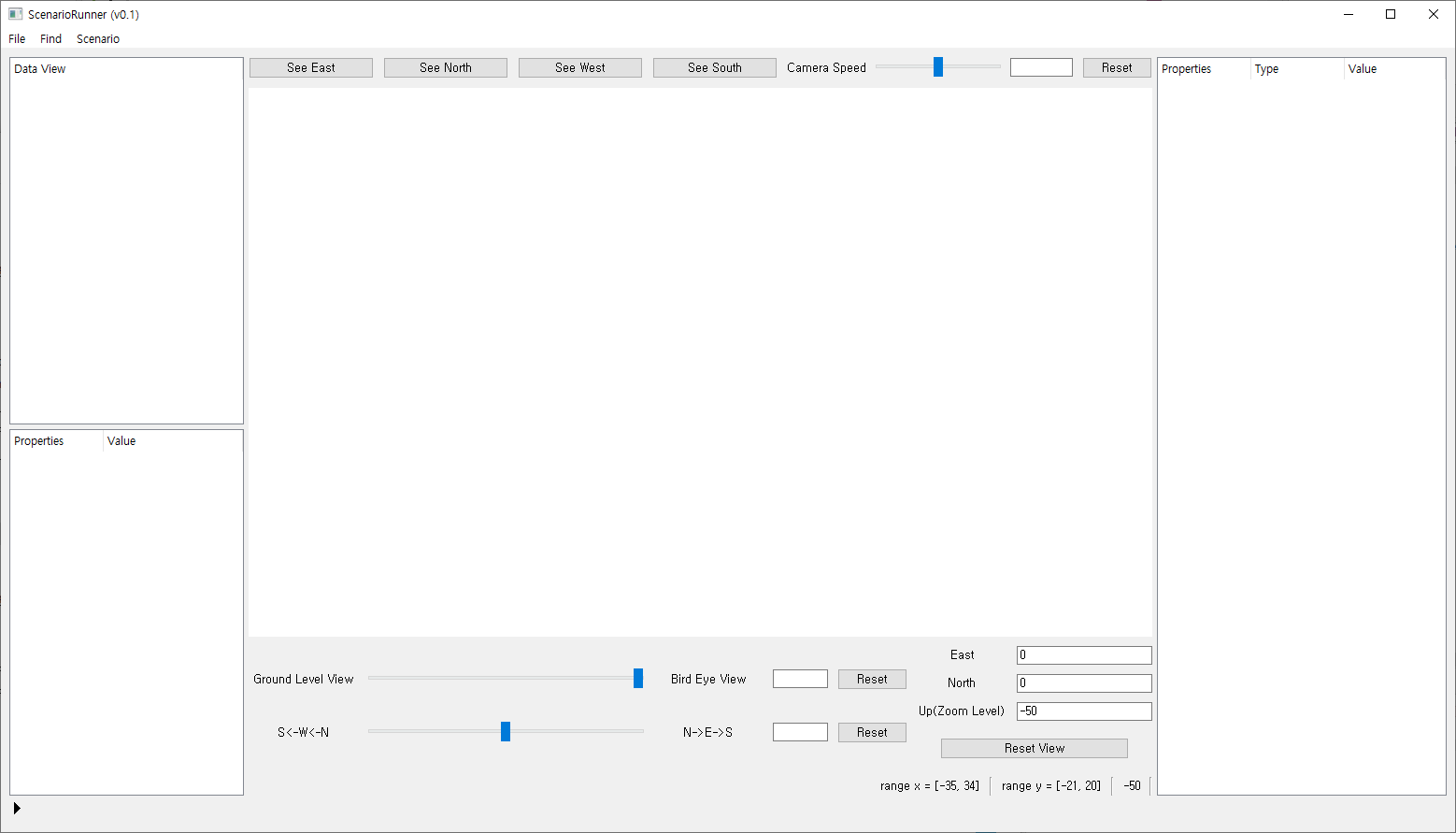
Related Topics