Installation and Setup
First Steps
Check system requirements
Minimum system requirements are:
CPU: Intel i5-9600KF or AMD Ryzen 5 3500X
RAM: DDR4 16GB
VGA: NVIDIA GeForce RTX 2060 Super
OS: Windows 10, Linux Ubuntu 18.04 LTS, or Linux Ubuntu 16.04 LTS
For heavier use (e.g., running multiple sensor models), the recommended system requirements are:
CPU: Intel i9-9900K or AMD Ryzen 7 3700X (or better)
RAM: DDR4 64GB (or better)
VGA: NVIDIA GeForce RTX 2080 Ti (or better)
OS: Windows 10, Linux Ubuntu 18.04 LTS, or Linux Ubuntu 16.04 LTS
Download the installer
Download installer executables following the links below.
Linux Install Launcher (for Ubuntu 16.04 or higher)
System Configurations
Single Simulation System Configuration
This configuration has both the simulation software and the system under test (SUT) operating on the same machine. An internal interface is still necessary to establish communications between the two software modules.
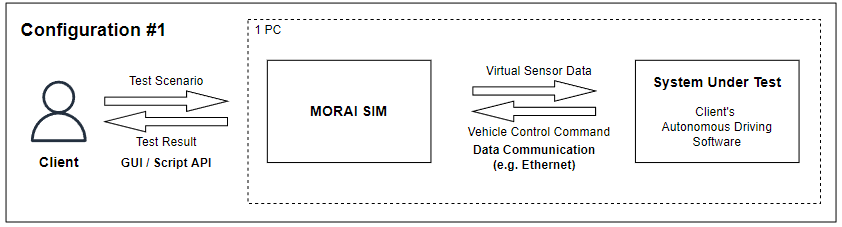
Dedicated Simulation Machine Configuration
This configuration involves separate dedicated machines for the SUT and the simulator. Both machines are connected over a network connection, typically over ethernet, though this can vary depending on your system and simulation targets.
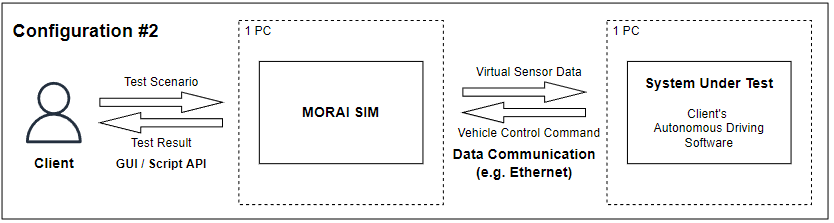
License Activation
A valid license is required to access MORAI SIM: Drive. All licenses issued since 2020 are issued through an online account validated through MORAI servers.
Use the account ID and password combination provided after purchasing to authenticate.
If an ID and password combination was not provided, please contact your account representative.
An internet connection is required for online account authentication.
First Time Setup
Windows
Running the Simulator
Run MoraiLauncher_Win.exe
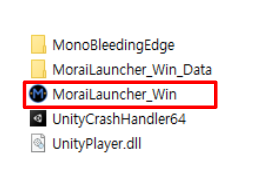
You will first be met with the launcher screen. Authenticate user credentials using the account and password combination received from your account representative.
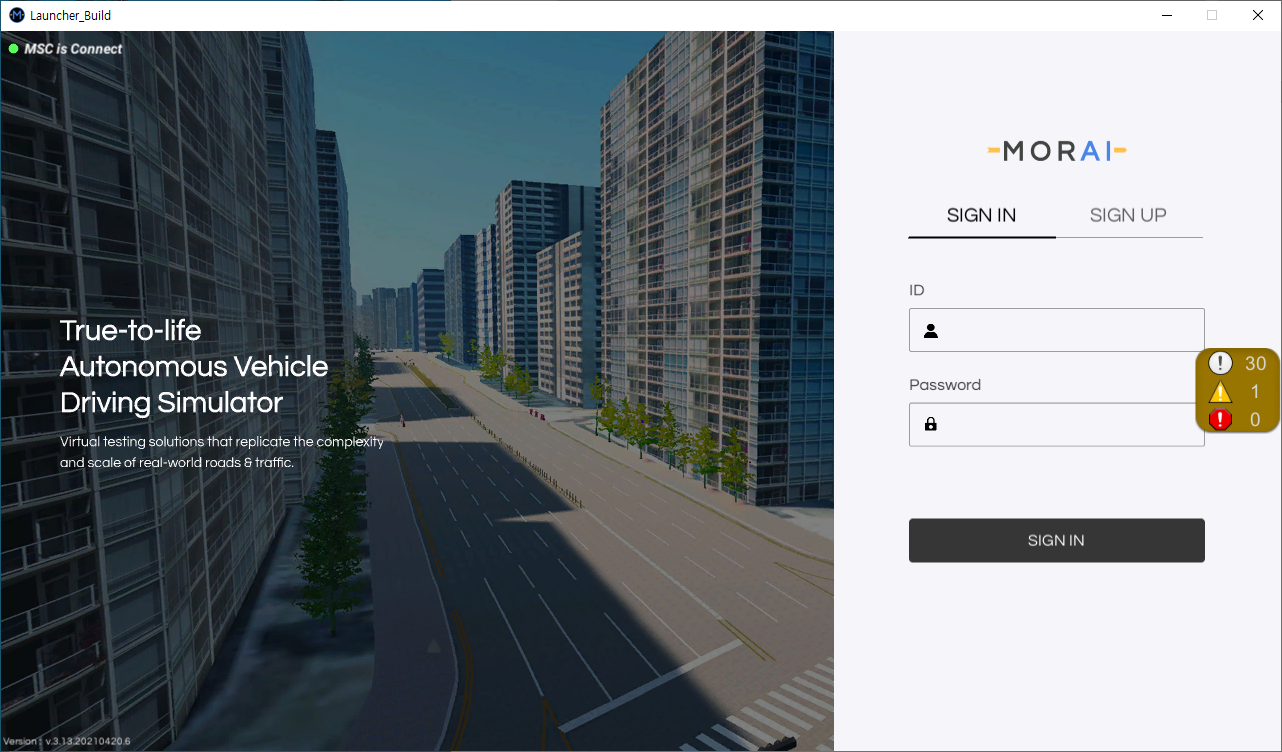
Select a version from the release list menu on the left, then click Install on the bottom right.
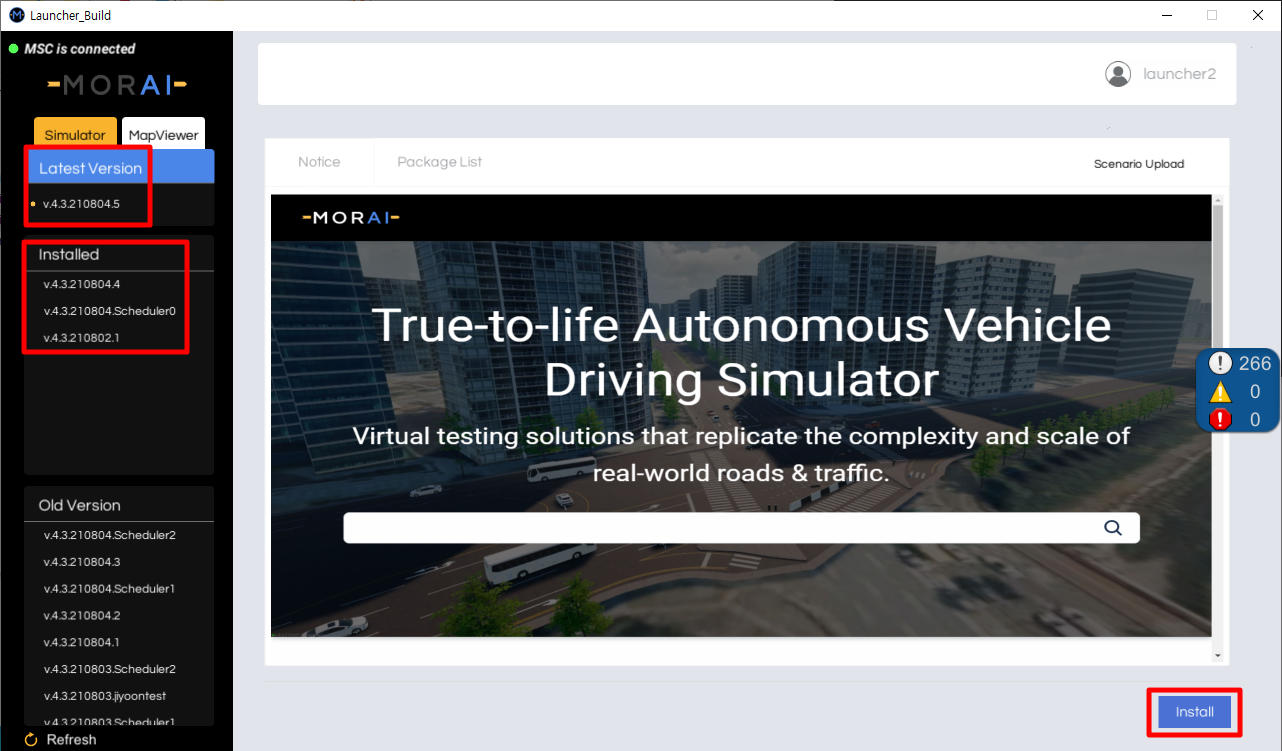
After installation finishes, click the Start button that should appear on the bottom right.

To update to a new version, select the desired release from the left, then click Install to download and install the new version.
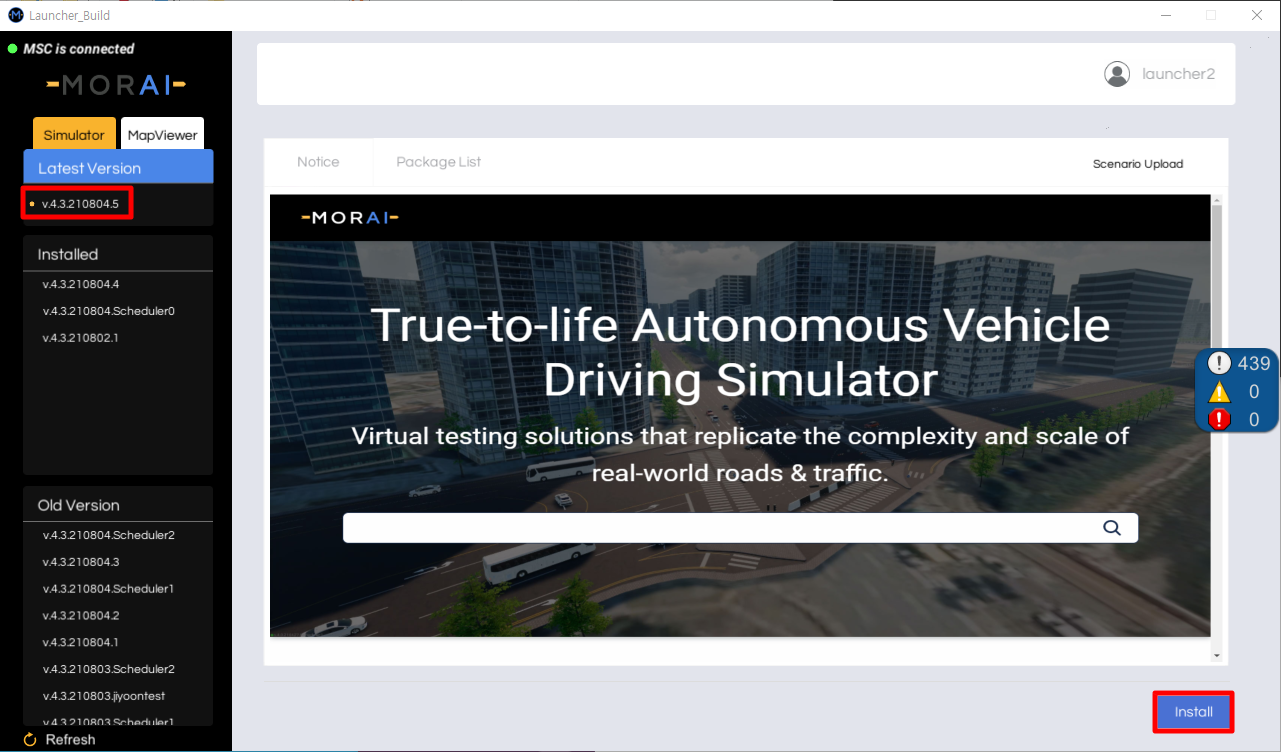
Troubleshooting
Not having Visual C++ runtimes can lead to installation issues.
Download all-in-one runtimes from any reputable site. In case you can’t find one, use the following link.
Install
aio-runtimes_v2.4.9.exeSelect Visual C++ Runtimes 2012 and Visual C++ Runtimes 2013, then install.
Restart MORAI SIM: Drive once the runtime installation finishes.
Linux
Running the Simulator
Find the shell script within the MORAILauncher directory, grant the appropriate privileges, then run the shell script.
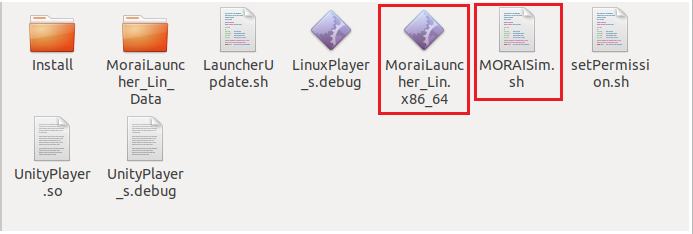
$ chmod +x MORAISim.sh
$ chmod +x MoraiLauncher_Lin.x86_64
$ ./MORAISim.shTroubleshooting
There are known issues with nouveau installations. Follow the steps below to resolve nouveau and NVIDIA driver issues.
Remove nouveau to prepare the machine for NVIDIA driver installation.
CODE$ lsmod | grep nouveauCreate configuration files to blacklist nouveau (choose one of the two code lines below to use).
BASH$ sudo vi /etc/modprobe.d/blacklist-nouveau.conf $ sudo gedit /etc/modprobe.d/blacklist-nouveau.confThe
.confconfiguration files should consist of the two lines below.CODEblacklist nouveau options nouveau modset=0Run the following scripts, then reboot the system.
CODE$ sudo update-initramfs -u $ sudo rebootUse the following commands to enter console command mode.
For Ubuntu 18.04
CODE$ sudo service gdm stopFor Ubuntu 16.04
CODE$ sudo service lightdm stop
Register the Ubuntu drivers in the repository, then reboot the system again.
CODE$ sudo add-apt-repository ppa:graphics-drivers/ppa $ sudo apt update $ sudo ubuntu-drivers autoinstall $ sudo rebootCheck if the NVIDIA drivers are installed correctly.
CODE$ nvidia-smiInstall Vulkan drivers, then restart the simulator.
CODE$ sudo apt-get install libvulkan1