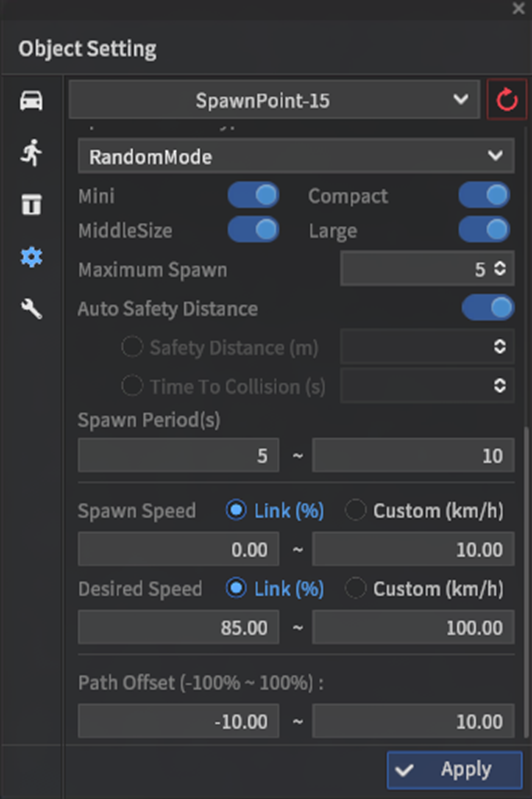Creating and placing spawn points
Spawn Point placement
Vehicles assigned as dynamic actors drive around the scene by following a random path by default. However, in the case where the user requires a dynamic actor to move to a specific point along the road network, Spawn Points and their corresponding Destination Points can be used.
Spawn Points are classified as placable objects, and as a result are controlled similarly to vehicles, pedestrians, and obstacles.
Within the Scenario Edit Mode window, (accessed through Edit >> Scenario >> Scenario Edit Mode) select the cogwheel icon on the left of the Objects List window.
.png?inst-v=772d0d01-be64-4334-a7f2-88fc019a0dfe)
To place a Spawn Point, Shift + Left-click along a road. Note that spawn points and destination points must be placed on a road with corresponding MGeo map data.
To place a Destination Point, Ctrl + Left-click along a road while a Spawn point is selected. When a valid destination point is placed, the simulator will automatically draw a red trajectory path between the two points.
To delete either type of point, Alt + Left-click on the location of the point.
Configuring Spawn Points
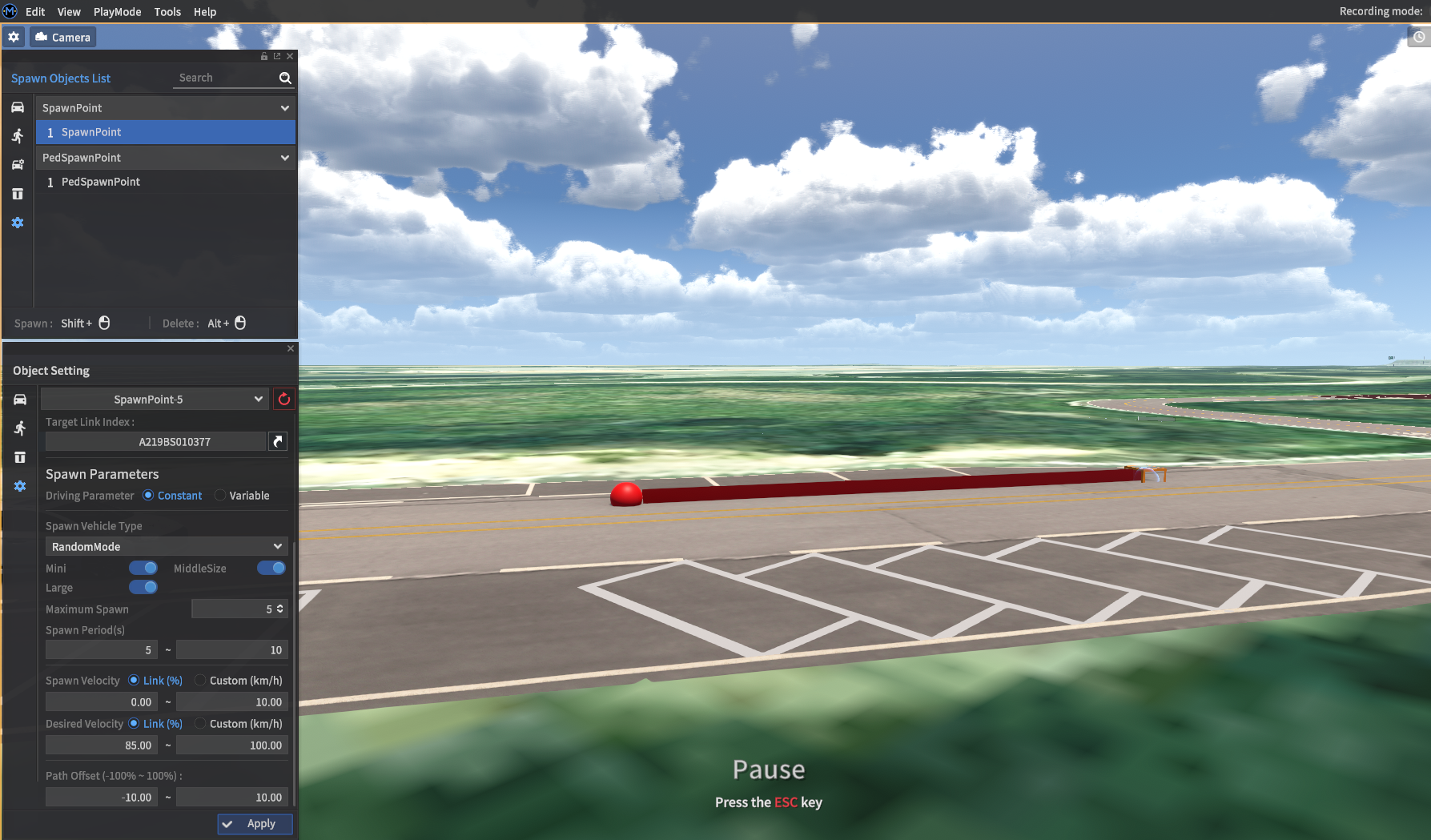
Once a spawn point is placed onto the scene, each spawn point’s properties can be edited with the Object Setting window.
To display the Vehicle Spawnpoint Setting section, either select a specific spawn point from the simulation scene or select a spawn point from the Object List. There are two subsections: Path and Spawn Parameters - for details on the Path settings, refer to the NPC vehicle parameter section here.
Spawn parameters
Driving Parameter: Sets how each generated vehicle will drive during simulation. This setting affects the speed and path offset parameters.
Constant: Driving parameters are set to a constant value.Variable: Driving parameters are chosen randomly from a preset range.
Spawn Vehicle Type: If set to
RandomMode, a random vehicle taken from the available model list will spawn. Setting this option to a specific vehicle will generate only a single type of vehicle model. Users may also use the various radio buttons below the drop-down to select multiple filters according to vehicle type.Mini: Small vehicles and robotics platforms.Compact: Sedans and hatchbacks.MiddleSize: Currently refers to SUVs.Large: Large vehicles range from trucks to trailers.
Maximum Spawn: Sets the maximum number of vehicles that can populate the scene by a single spawn point. e.g., if set to five, only five vehicles will spawn until at least one vehicle is despawned after reaching its destination.
Auto Safety Distance: This setting has its own entire page here.
Spawn Speed: Sets the initial speed of the spawned vehicle.
Link: Vehicle speed is set to a percentage of a road’s speed limit.Custom: Vehicle speed can be set explicitly to a user-specified speed. (units in km/h)
Desired Speed: Sets the target speed the spawned vehicle will accelerate to. Depending on the road conditions, the NPC vehicle may not be able to reach this target speed.
Link: Vehicle speed is set to a percentage of a road’s speed limit.Custom: Vehicle speed can be set explicitly to a user-specified speed. (units in km/h)
Spawn Period: Sets the time interval between each vehicle spawn event.
Path Offset: Sets how the spawned vehicle drives along its lane. A path offset of
0indicates the vehicle will follow the lane centerline.